Questions about your solar buyback plan?
You’re in the right place. Read on to learn more about setup, usage, bills, and tracking your usage and consumption.
LET'S START WITH THE BIG ONE
How does solar buyback work with Rhythm?
That was a lot of words. If you’re more of a picture person, here’s how it works—visually.
1. Solar panels produce electricity from the sun’s rays.
2. Your solar panel production goes from your solar panels to your electricity meter. Your home uses what it needs. This is called self-consumption.
3. If there’s extra energy, it goes to the grid, and with Rhythm’s Solar Buyback, it earns you Solar Buyback Credits.
So, when solar panel production hits your electricity meter, it can go 1 of 2 places - to your home as self-consumption or if there is surplus, to the grid as Solar Buyback Credits.
4. Save money by using those credits towards future bills.
Questions about setup
This is a form that is filled out by you with your transmission and distribution provider [TDSP] (CenterPoint, Oncor, AEP, TNMP) and allows you to sell back any excess energy to a retail electric provider. IMPORTANT: If it’s not on file when enrolling with Rhythm, you will not receive any solar credits until interconnection is completed by the TDSP.
It takes to 2-3 billing cycles from the date that your Permission to Operate is on file for your TDSP to complete interconnection between your meter and ERCOT. Interconnection completion is when ERCOT and Rhythm are informed of your home’s surplus generation and your meter has a PV (photovoltaic) load profile. Unfortunately, this timeline is standard with the TDSP and ERCOT and cannot be altered.
If it's been more than 90 days since the Permission to Operate was signed and you haven't received Solar Buyback credits, please reach out to Rhythm so we can take a further look into your account and see if there is a delay with the TDSP or ERCOT.
Questions about your bill
It’ll have its own line on your bill, and you can see it below. And as a reminder, it’s calculated by multiplying the surplus generation by the contracted energy charge.
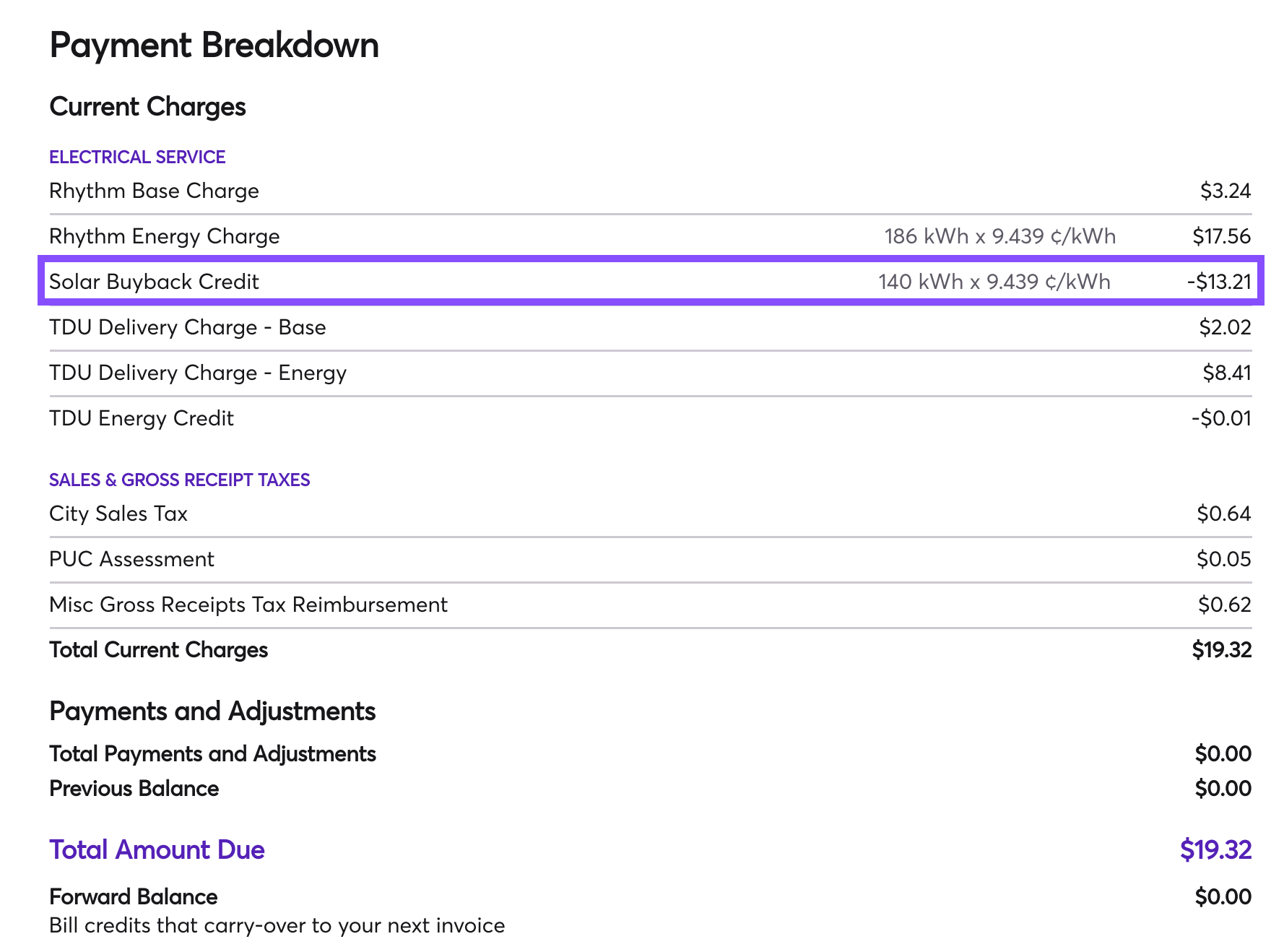
It’ll be reflected as a line item on your bill, as illustrated above, and can be used toward any future energy charges on your invoice. As a reminder, there’s no cash-out option on our solar buyback plans.
Your credits will be applied to your outstanding bill and any credits remaining will continue to roll over for the duration of your contract. If you move, transfer your service, or switch providers, any accumulated credits will be lost. Frowny face.
Your credits that are available to carry over to your next bill will be displayed at the very bottom of your invoice, as shown below:
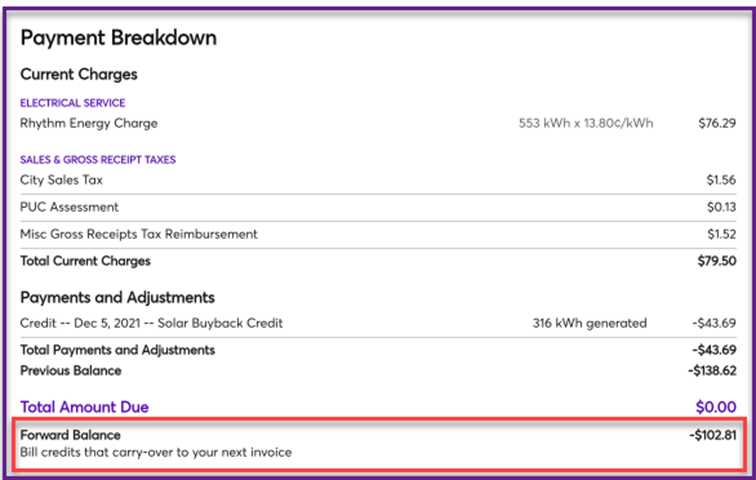
Questions about tracking usage, consumption, and surplus
All the information provided on your bill can be verified in Smart Meter Texas. To gain access, you’ll need to set up an account at smartmetertexas.com.
Go to Sign Up > Select Residential Account > Fill in your user information.
You’ll also need some info to get all set up, which is outlined below:
ESI ID: You can find this on My Account in your service info or on your invoice.
Meter Number: This can be found on your bill as well.
Your retail provider information: RHYTHM OPS, LLC (LSE)
Go to Report Type > Energy Data 15 Min Intervals.
Choose the date range you’re trying to pull data from.
Click Submit Update and then Export My Report. This will automatically download an Excel document with your consumption and surplus for the specified dates chosen.
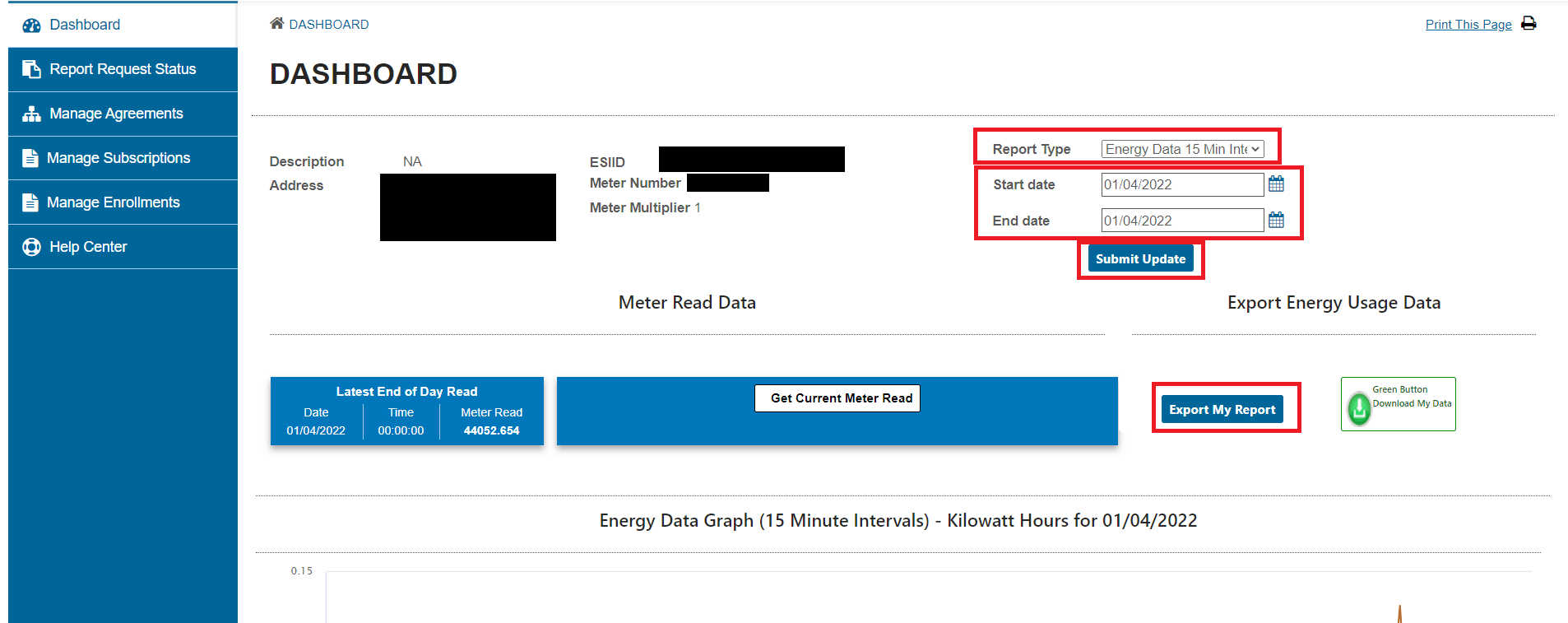
1. Ensure you’re on the Home tab, which is located in the upper-left corner of the Excel document.
2. On the right side of the toolbar, click on Sort & Filter, then click Filter. This should give you an arrow drop down menu for every column title.
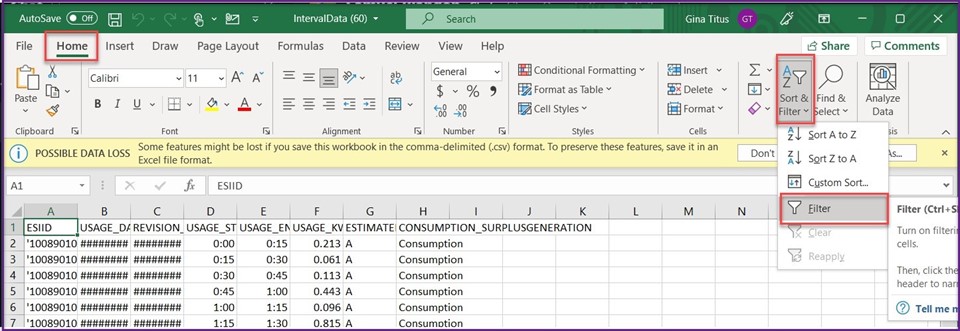
3. Click the drop down arrow for Consumption/Surplus Generation. This will give you an option to choose Select All, Consumption, or Surplus Generation. Choose which one(s) you’d like info for and click OK.
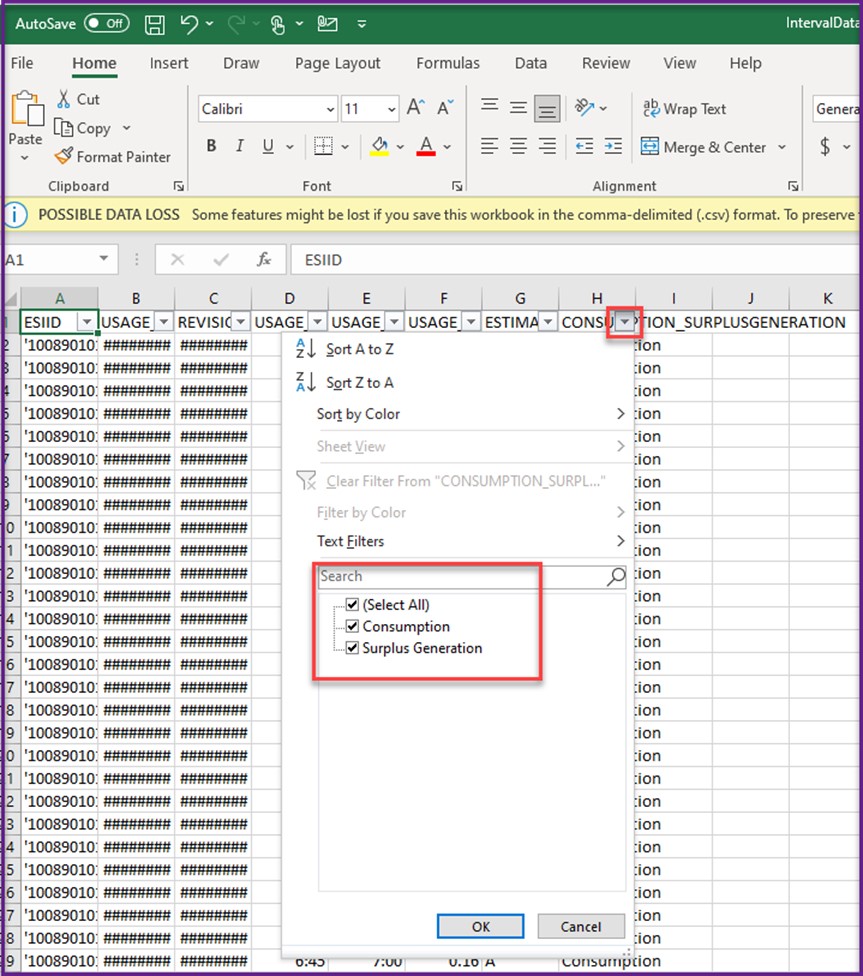
4. Once you’ve chosen your data, click on column F and it will reflect your total sum in the bottom field—located in the bottom right corner.
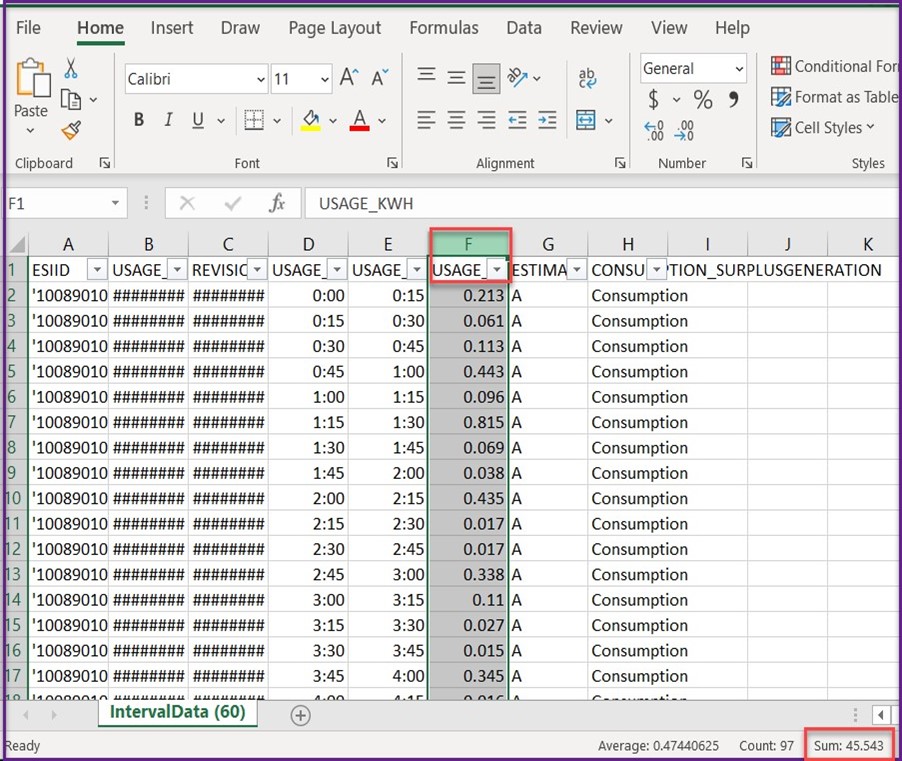
5. You’ll see your solar system’s data for the dates you chose.